This is a rewrite in English of my very first post here, as I think it will be helpful to others looking for how to get the old idrac 6 Java console (tested on DELL R410 and R710) to work nowadays. In fact, I needed to get access to broken Centos on DELL R710 via iDRAC 6 again and luckily remembered that I wrote how to do this in my original post.
Original post here: https://pro-it.rocks/idrac-6-kvm-i-wspolczesna-java/
The iDrac on servers such as the Dell Power Edge R710 is old, and on the latest Java it won't work. Previously, it was possible to install older Java version 7, downgrade Security in the Control Panel, add the URL to trusted and it worked.
Recently, however, when trying to run the virtual server console, the result was the following message.
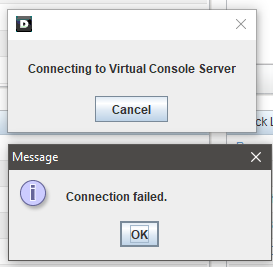
The problem is probably due to iDraca6 being updated to the latest version 2.92.

Fortunately, there is a way to do this, and it's even quite slick and additionally gives something like a launcher for other iDracs.
Normally, when you select Launch you get a *.jnlp file which you have to open using javaws.exe (Java Web Start). In addition, the string in the filename changes each time, so simply associating this file will not produce a result for the future. You have to associate the jnlp file itself with javaws. Fortunately, it will never need to be downloaded or even logged into iDrac again, and we will use regular Java instead of javaws.
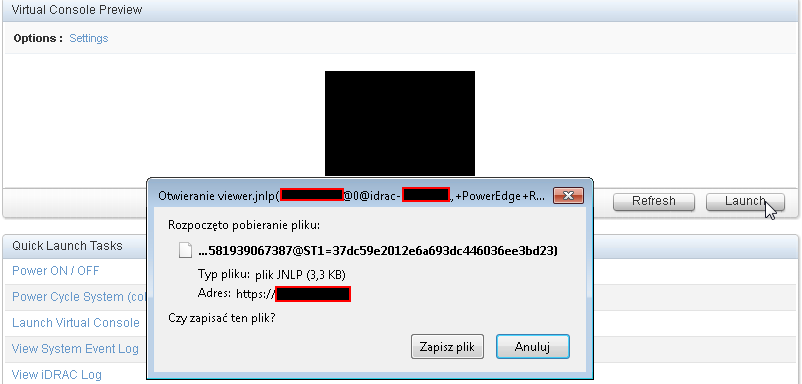
After the last download, do not run the file, but open it with any text editor. We search for links to the avctKVM.jar files and to further *.jar files corresponding to the system on which we want to start the console. Download these three files:
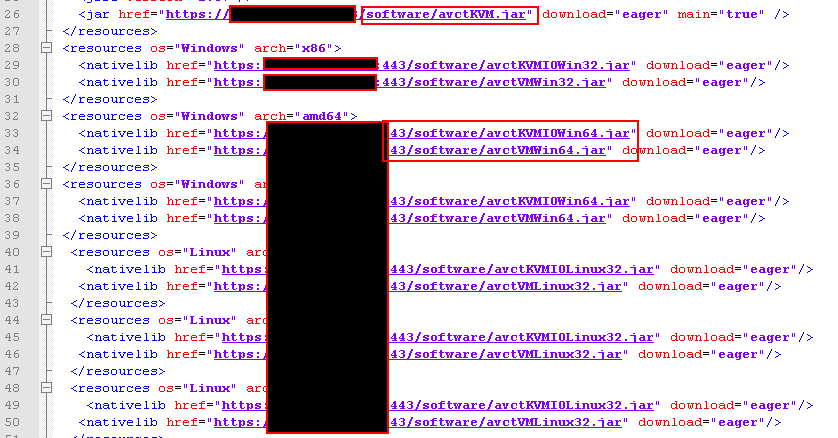
Then extract the jar files with any archive handling prgram (e.g. 7zip, Peazip under Windows) extracting the dll files from them. We need:
from avctKVMIOWin64.jar - avctKVMIO.dll file
from avctVMWin64 - avmWinLib.dll file
Put the dll files into the lib/ directory in the root Java directory and the avctKVM.jar file into the root directory, i.e. if you currently have Java installed in a directory such as: C:\Program Files\Java\jar7
then we put the avctKVM.jar file here: C:\Program Files\Java\jre7.
And the dll files to C:\Program FilesJava\jre7\lib.
Finally, in the root directory, we create a KVM.bat file with the contents:
@echo off
set /P drachost="Host: "
set /p dracuser="Username: "
set "psCommand=powershell -Command "$pword = read-host 'Enter Password' -AsSecureString ; ^
$BSTR=[System.Runtime.InteropServices.Marshal]::SecureStringToBSTR($pword); ^
[System.Runtime.InteropServices.Marshal]::PtrToStringAuto($BSTR)""
for /f "usebackq delims=" %%p in (`%psCommand%`) do set dracpwd=%%p
.\bin\java -cp avctKVM.jar -Djava.library.path=.\lib com.avocent.idrac.kvm.Main ip=%drachost% kmport=5900 vport=5900 user=%dracuser% passwd=%dracpwd% apcp=1 version=2 vmprivilege=true "helpurl=https://%drachost%:443/help/contents.html"After running KVM.bat, we need to enter the host, user and password:
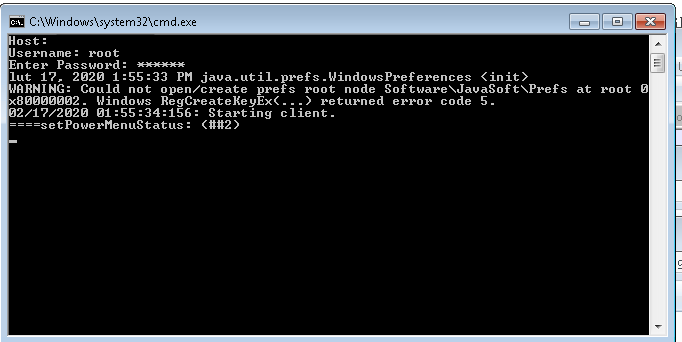
And after a while the Java console will be available:
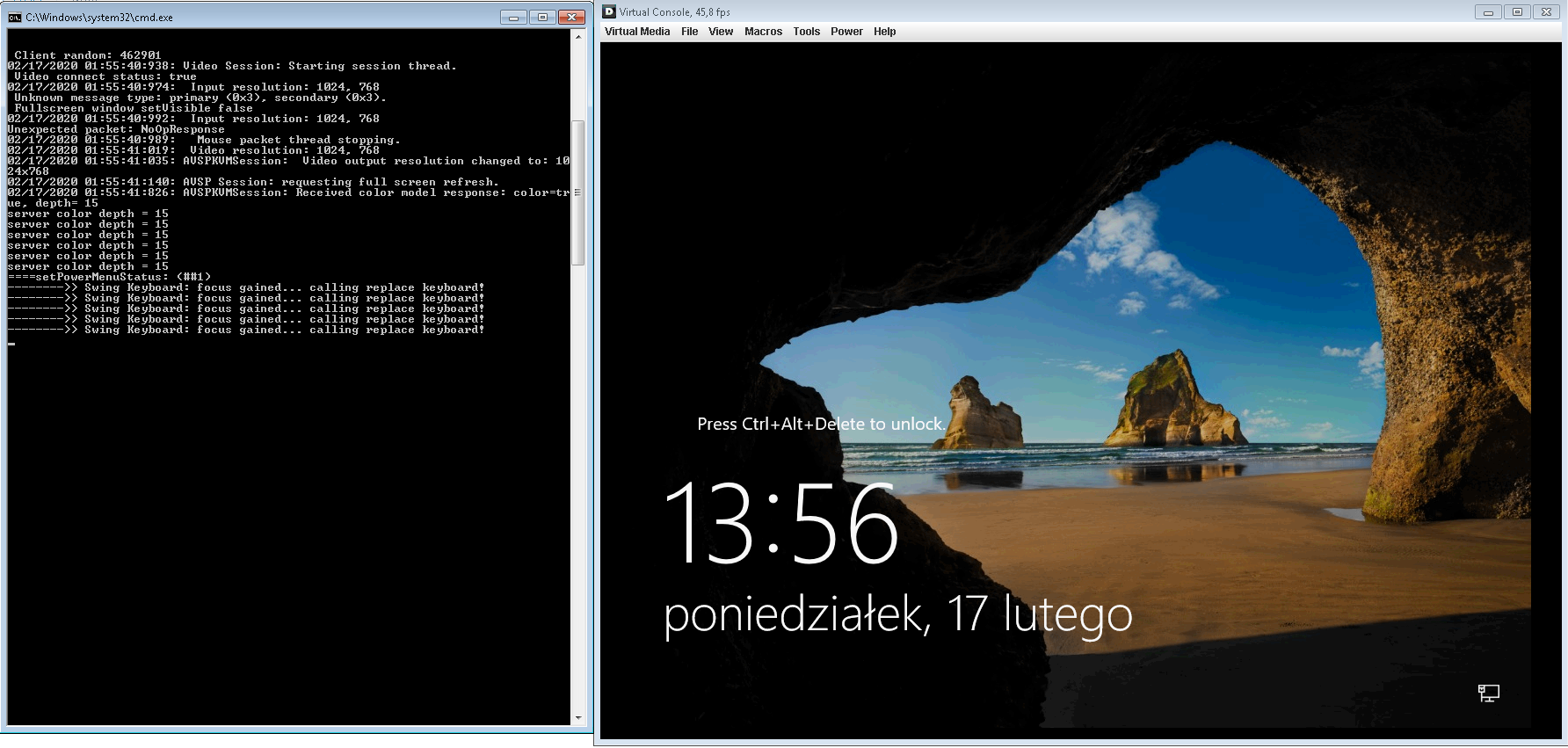
TODO: Attach all necessarry files with this post.
Support This Blog — Because Heroes Deserve Recognition!
Whether it’s a one-time tip or a subscription, your support keeps this blog alive and kicking. Thank you for being awesome!
Tip Once

