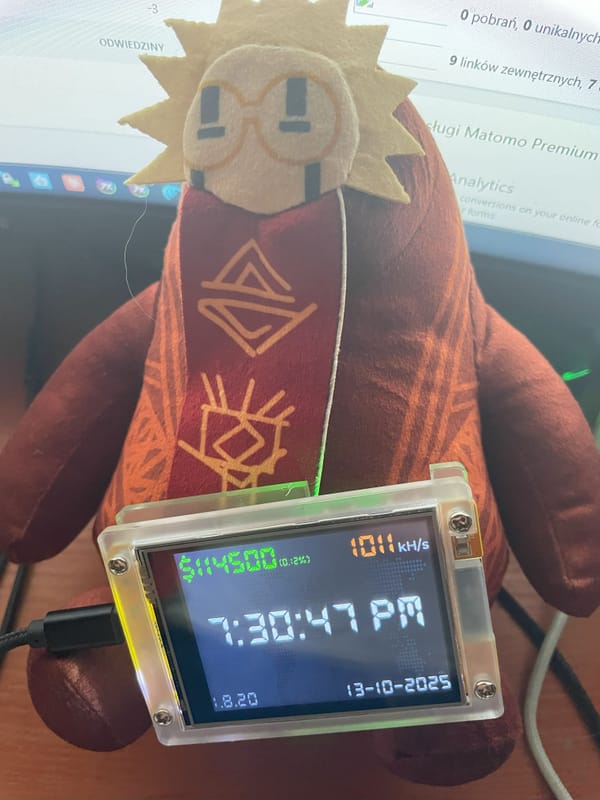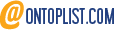How Microsoft Clarity Made Me Feel Like a Digital Detective 🕵️

Like many curious webmasters, I recently found myself deep in the rabbit hole of website analytics. It all started when I was poking around my Matomo dashboard, admiring (or lamenting) my website stats, when a thought struck me: How the heck do I know what Bing searches bring users to my blog?
Google Search Console had me covered for Google searches, but what about the mysterious world of Bing? Were there legions of Bing users secretly flocking to my website? (Spoiler: No legions, but some brave souls indeed!)
Microsoft to the Rescue!
Enter Microsoft Webmaster Tools—basically Google Search Console’s long-lost cousin, but with a sleek blue interface and a surprising number of useful features. Setting it up was ridiculously easy. Microsoft, being the generous tech giant they are, even let me import everything from Google Search Console. That’s right—no tedious verification steps, no endless form-filling, just a couple of clicks and boom! Bing data was now at my fingertips.
And just when I thought I had unlocked all the analytics magic, Microsoft whispered seductively into my digital ear: “Hey, want to see what your users are actually doing on your site?”
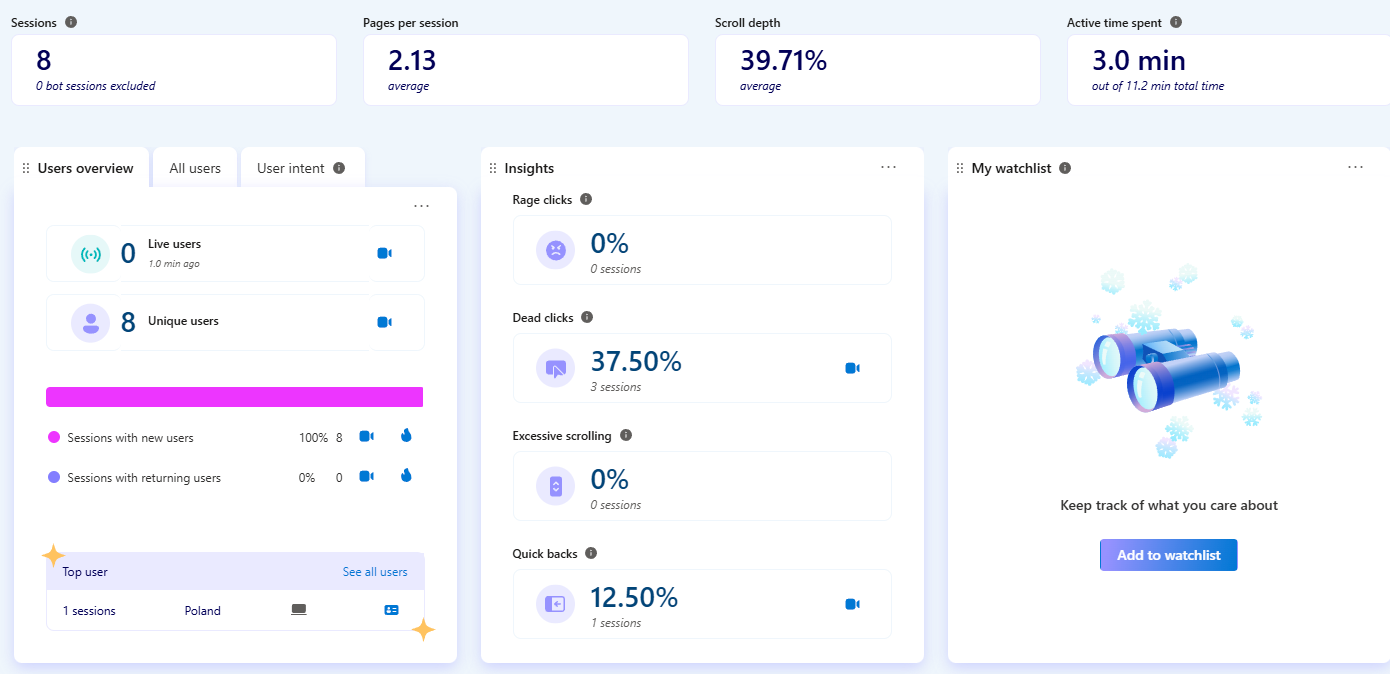
The Game Changer: Microsoft Clarity
This is where things got wild.
Microsoft Clarity is completely free (yes, free—unlike those premium tools that make you contemplate selling a kidney), and it lets you track exactly how users interact with your website. We’re talking heatmaps, session recordings, and behavioral insights. Basically, if my website were a crime scene, Clarity would be the security camera catching every move.
Setting it up? Also easy. I plopped the tracking code onto my site, waited a bit, and voilà! Data started pouring in like confetti at a New Year’s Eve party.
It really is meaningfull when seeing as random person on the Internet carefully is examining my tutorial.
What I Discovered: Users Are… Quirky
Clarity logs some fascinating (and occasionally hilarious) user behaviors. Here are my favorites:
🔍 Dead Clicks – This is when users click on something… and nothing happens. This is how I found out I had a completely useless button on one of my pages. Imagine visitors clicking it repeatedly, expecting something, only to be met with silence. Sorry, folks. It was like giving someone a fake elevator button.
💀 Quick Backs – Users visit a page, then immediately regret it and go back. It’s the digital equivalent of opening the wrong door at a party and walking into someone’s bathroom. Apparently, some of my pages made people feel the same way. Noted.
😡 Rage Clicks – When users furiously click the same area over and over again, usually because they think something is broken. Thankfully, I didn’t have too many of these, but let’s be honest, we’ve all been there. (Looking at you, “Loading…” buttons.)
🛏️ Excessive Scrolling – This one is weird. It tracks when users scroll more than expected. But what does expected even mean? Did I accidentally create an infinite abyss of text? Are my articles so riveting that people just can’t stop scrolling? I choose to believe it’s the latter.
AI-Powered Insights: Sweet, Sweet Data
One of Clarity’s coolest features is the session insights powered by AI. Instead of manually watching every recording, I get bite-sized summaries of what users did. For example:
📝 The user visited the "Upgrade NetBSD to 9.0" page multiple times, indicating a strong interest in this topic.
📌 The user interacted with the content by clicking on various elements and making selections, suggesting they were actively engaged with the information provided.
⏳ There was a moment of inactivity when the page was hidden at 04:21, which may indicate that the user was temporarily distracted or multitasking during their session.
This is absolute gold for figuring out what’s working (and what’s not) without having to play a game of “spot the pattern” in session replays.
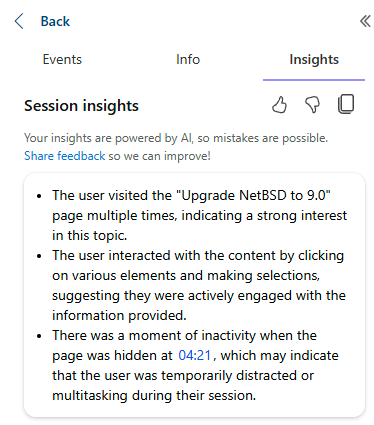
The Perfect Session Player
Microsoft didn’t just stop at tracking—they nailed the session player design. It’s fast, intuitive, and packed with features:
🎥 Quick jumps forward and backward – No more scrubbing through videos like a caveman.
⏩ Auto-skip inactive time – Because watching someone stare at a screen is not my idea of fun.
🎬 Speed control from 0.25x to 12x – Perfect for both leisurely reviews and lightning-fast analysis.
🔥 Autoplay and event markers – Every Dead Click or Quick Back is highlighted, and you can jump straight to it from the dashboard!
Honestly, I wish every analytics tool had something this good.
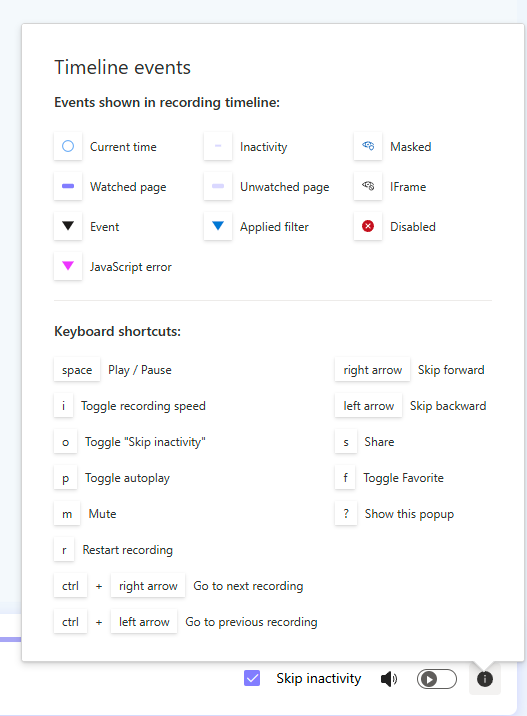
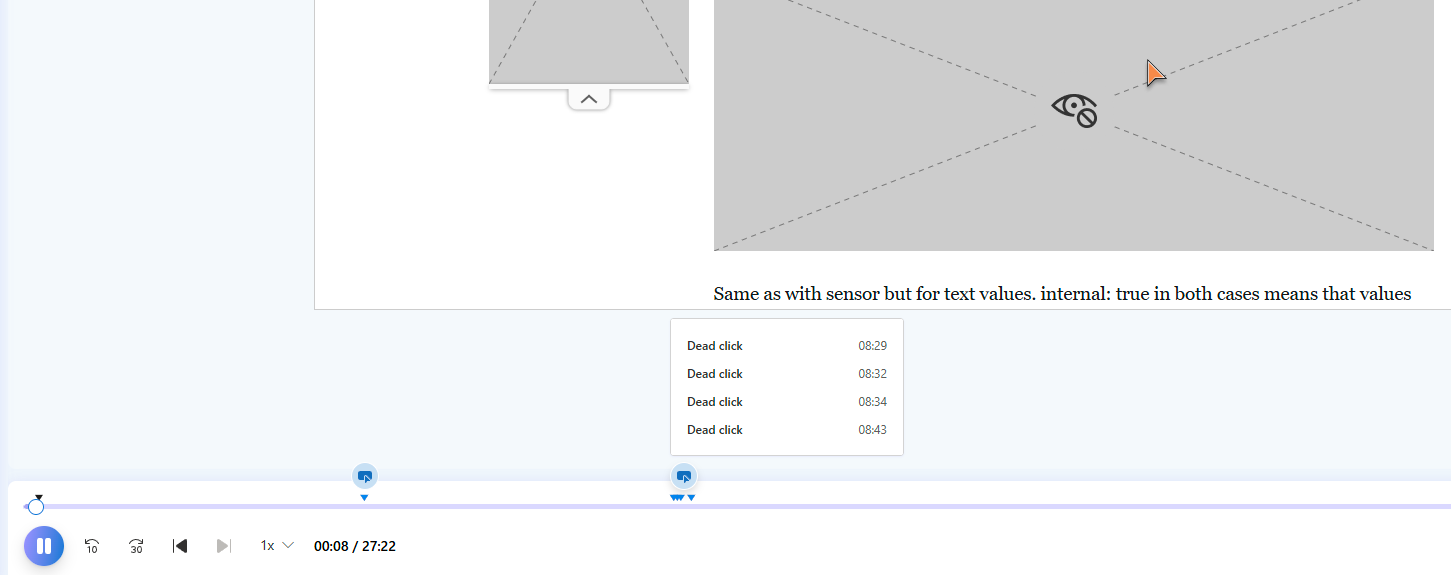
Even More Magic: Google Analytics Integration
If you're already using Google Analytics, Microsoft Clarity makes it stupidly easy to connect the two. With a simple toggle, you can view your Clarity session data right inside Google Analytics. No need to switch between dashboards—just pure, uninterrupted analytics goodness.
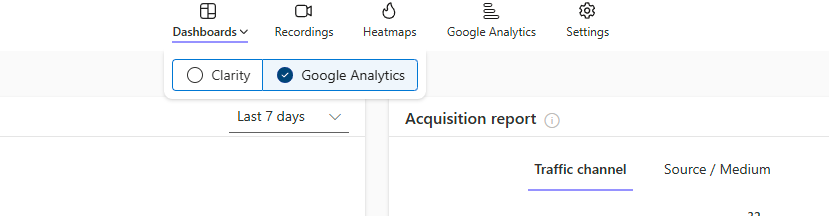
Privacy First: Even Data Anonymization is Built-In!
Worried about user privacy? Microsoft Clarity has you covered. The tool automatically masks sensitive data such as passwords, emails, URLs and form inputs, so you don’t accidentally become a digital peeping Tom. Those weird-looking artifacts in some session recordings? That’s just Clarity doing its job—protecting user data while still giving you valuable insights. Nice move, Microsoft!
How This Helps Me (And Can Help You!)
Beyond the laughs, Clarity actually gives actionable insights. Here’s how I used it:
- Fixed dead links and broken buttons (sorry again, people who clicked my ghost buttons).
- Revised some pages that caused Quick Backs (turns out, a giant wall of text scares people away).
- Analyzed heatmaps to see what people actually engage with (spoiler: not the paragraph where I ramble about 19th-century economic theory).
- Made navigation more intuitive (so users stop angrily clicking the menu).
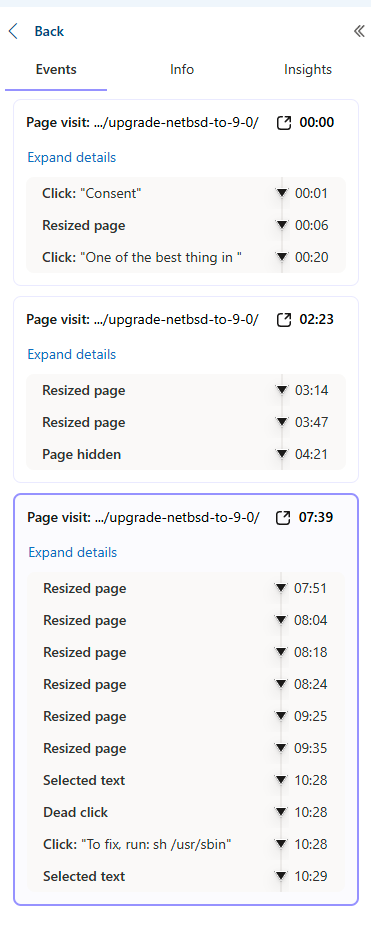
Final Thoughts: Microsoft, You Rock
Honestly, I expected Microsoft Clarity to be some half-baked, barely-working side project. Instead, it turned out to be one of the most powerful (and FREE) tools for webmasters.
If you own a website, install Clarity. You won’t regret it. You’ll see exactly what users are doing, and you’ll probably uncover some surprises. Maybe you’ll even find out that your visitors are angrily clicking on an image, hoping it does something. (Yes, I had one of those, too.)
So, thank you, Microsoft, for letting me play detective on my own website. And to all my users—yes, I see you. Keep clicking, keep scrolling, and I’ll keep making my site better for you.
Happy tracking! 💡
Support This Blog — Because Heroes Deserve Recognition!
Whether it’s a one-time tip or a subscription, your support keeps this blog alive and kicking. Thank you for being awesome!
Tip Once